If you're seeing some of these problems with Chrome, you might have unwanted software or malware installed on your computer:
Pop-up ads and new tabs that won't go awayYour Chrome homepage or search engine keeps changing without your permissionUnwanted Chrome extensions or toolbars keep coming backYour browsing is hijacked and redirects to unfamiliar pages or adsAlerts about a virus or an infected deviceIn the future, avoid unwanted software by only downloading files or visiting sites that you know are secure.
Learn how to block or allow pop-ups in Chrome.
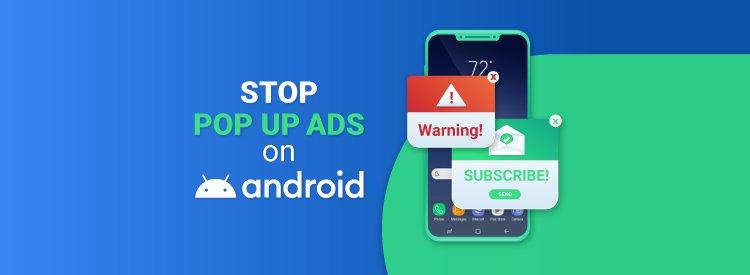
Step 1: Remove problem apps
On an Android phone or tablet, press and hold your device's power button.On your screen, touch and hold Power off . Your device starts in safe mode. You'll see 'Safe mode' at the bottom of your screenOne by one, remove recently downloaded apps. Learn how to delete apps.Tip: Make a list of all the apps that you remove so that you can add them back later.After each removal, restart your device normally. See whether removing that app solved the problem.After you remove the app that caused the problem, you can add back the other apps that you removed. Learn how to reinstall apps.Step 2: Protect your device from problem apps
Make sure Play Protect is on:Open your Android device's Google Play Store app .Tap Menu Play Protect.Turn on Scan device for security threats.Consider purchasing and downloading an anti-malware app, like Malwarebytes.Step 3: Stop notifications from a certain website
If you're seeing annoying notifications from a website, turn off the permission:
On your Android phone or tablet, open the Chrome app.Go to a web page.To the right of the address bar, tap More Info .Tap Site settings.Under 'Permissions', tap Notifications.If you don't see 'Permissions' or 'Notifications', the site doesn't have notifications turned on.Turn the setting off.More info about malware
How to spot malware (video, 1:42)Three tips for spotting malware (1:42)
Learn what to look for when you have malware on your computer and how to stay safe online.
Learn what to look for when you have malware on your computer and how to stay safe online.
How to avoid malware in the futureWatch out for things that look too good to be true. Winning a contest or getting expensive copyrighted content for free is sometimes a trick to get you to download malware.If you haven't recently run a virus scanner, be wary of warnings about viruses or infected devices. The site might be trying to scare you into downloading unwanted software.Only download files or visit sites that you know are secure. Learn more about healthy browsing.Use Safe Browsing in Chrome and set your protection level to Enhanced protection.If a pop-up about updating or downloading a program looks suspicious, don't click on it. Instead, go to the program's official website to download it.
To identify unwanted software that's been installed and remove it, run a safety check:
In your address bar, enter chrome://settings/safetyCheck.Select Check now.